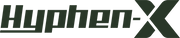Fix Your iPhone 13 Get Hot in IOS 15(2021)
iPhone users have been discussing the issue of overheating due to the iOS 15 update. This problem seems to affect many iPhones, including iPhone 6S, iPhone 7, iPhone 8, iPhone X, iPhone 11 and iPhone 12, and even iPhone 13.
iOS 15 brings many changes, such as Focus, offline Siri, Safari extensions, and many other hidden tricks. However, the iPhone overheating due to the iOS 15 update will destroy many users’ experience
iOS 15 introduces many new features and changes for iPhone users. If your iPhone gets hot after updating to iOS 15, please review possible fixes below.
Why is My iPhone So Hot After Update IOS15?

1, Install the Latest iOS 15 Software
The iPhone getting hot in iOS 15 may be cause by the wrong version released by Apple. Just download the latest iOS 15 software
Settings> General> Software Update and download the latest iOS 15
2, Update App
Some uncompleted software may also cause the phone to heat up
App Store> Today> Your profile> Update all.
3, Disable Location Services
Using location services can have a significant impact on battery life. Settings> Privacy> Location Services.
If you have disabled the location services you need, don’t worry, it will prompt you whether to enable access to location services when you start it.
4, Disable Background Application Refresh
Although Apple has made many optimizations to ensure that battery consumption is kept to a minimum, developing and using bad applications can also cause your iPhone to heat up.
"Settings"> "General"> "Background App Refresh" and turn it off to close applications such as Facebook or other applications that do not need to be updated all the time.
I strongly recommend turning it off for the Facebook application, it will cause the iPhone to heat up.
Use Dark Mode
In 2013, Apple integrated a system-wide dark mode in iOS 13. It extends from the live wallpaper to the widget screen, and then to the settings screen and applications that add dark mode support. It should help improve the battery life of iPhone 11 Pro, iPhone XS, iPhone XS Max and iPhone X equipped with OLED displays. Just go to the control center, press the brightness slider, and click the appearance button to switch between light and dark modes.
Go to Settings -> Display and Brightness, and turn on the automatic option. Then click Settings to switch to a custom schedule. By default, dark mode will automatically turn on after sunset.
Use Low Power Mode
You can do this by going to "Settings"> "Battery" and enable low power mode. The low-power mode temporarily reduces power consumption by turning off or reducing email acquisition, background application refresh, automatic downloading, and some visual effects. Apple said that the low-power mode mode can extend battery life by another 3 hours.
When your remaining battery power reaches 20%, you will receive a prompt to enable low battery mode and automatically disable it when the remaining battery power exceeds 80%.
General Tips
The tips under the section will highlight areas where you can disable content that doesn’t apply to you so you can prevent your iPhone from getting hot.
i. Widgets
Remove some unnecessary widgets, as some of them may be using location services and drain battery life
ii. Turn Off Dynamic Wallpapers
Dynamic wallpapers bring subtle animation effects to home and lock screens. But animation will take up CPU cycles and consume more battery. Go to "Settings"> "Wallpaper"> "Select Wallpaper", where you can go to "Still" or set the image in the photo library as wallpaper.
iii. Disable Motion Effects, Parallax
iOS provides many animations and physics-based effects for the interface to help users understand the layered elements in the UI. Some of these effects may even access gyroscope data, which will further cause battery consumption. You can disable these exercise effects by going to "Settings"> "Accessibility"> "Sports"> "Reduce Exercise" and turning on the switch.
iv. Other Tips
1). If you hardly use Bluetooth, turn it off (Settings -> General -> Bluetooth) to set an automatic lock interval so that your iPhone will turn off more quickly after a period of inactivity.
2). To set the auto-lock interval, navigate to Settings> Display & Brightness> Auto-lock and set the auto-lock interval to 30 seconds, 1, 2, 3, 4, or 5 minutes.
3). You may know that using Wi-Fi will drain the battery of your iPhone. To disable this feature, please launch the "Settings" application, click Wi-Fi, and then click the "On/Off" switch of "Ask to join the network" to disable it
4). Dimming the screen helps to extend battery life. You can lower the default screen brightness, or turn on auto brightness to allow the screen to adjust its brightness according to the current lighting conditions. Launch the Settings app, scroll down and tap Brightness and Wallpaper, then set Auto Brightness to On.
- Avoid leaving iPhone in the car on a hot summer day.
- Avoid placing iPhone on warm or hot objects (such as a radiator).
- Avoid playing games while charging your iPhone
- Avoid exposing iPhone to direct sunlight.
- delete any applications that you downloaded shortly before the iPhone started.
- Always use the right charger for your iPhone
If your iPhone gets hot, you can cool it down by the following methods.
- Put your iPhone in a cool place immediately, away from direct sunlight.
- Turn on low power mode. Go to "Settings"> "Battery".
- Turn on airplane mode. Go to Settings> Airplane Mode.
- Remove the protective case to help iPhone cool down faster.
- Disconnect it from the power outlet
- Reduce the brightness of the display